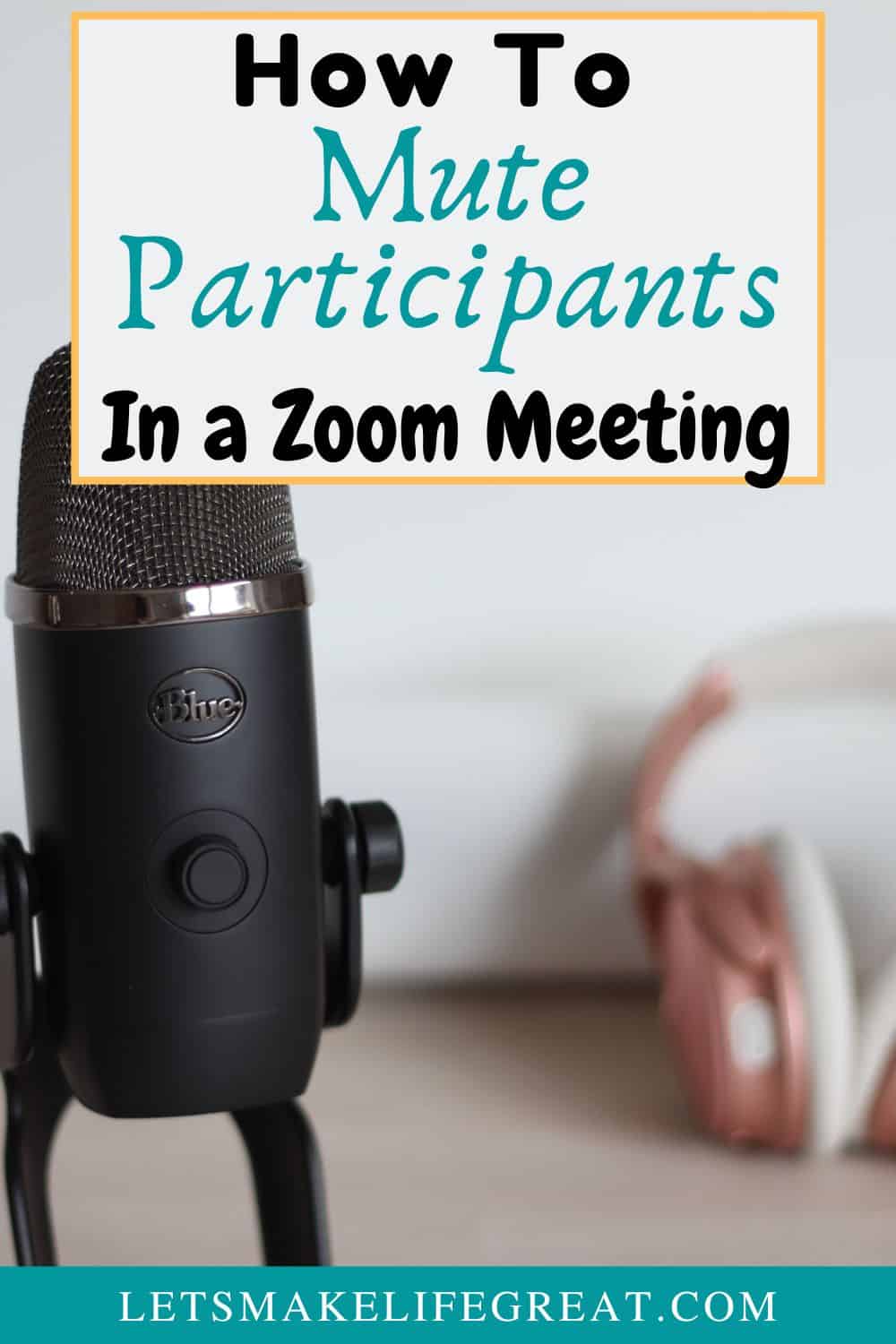
This post may contain affiliate links, meaning I may receive a commission if you purchase through my links. I only recommend products I have personally tested or have thoroughly researched. All opinions are my own. Please read the full disclosure for more information.
Learning how to use and work with Zoom became a common skill among many who worked from home, or were going to school during COVID. And for many others, later on during personal quarantine periods. I myself was among the group of students who had to learn to work with Zoom, and it wasn’t always self-explanatory.
Unfortunately, right as I was starting a new program at my university, COVID-19 hit hard, and many of the opportunities I would have had were limited. So, during my program, much of my class time was spent on Zoom. This made it difficult at times to communicate and everyone seemed to be interrupting each other because they forgot to mute themselves when they were done.
But, as time wore on in more recent years, and we all became familiar with the mute button, and even with how to use the virtual backgrounds to shake things up a bit, video conferencing on Zoom became the norm. Zoom became the go-to option for everyone, everywhere. There were even commercials that made fun of the struggles many of us experienced when we first started.
Consequently, many workers had the option to continue working from home, even after COVID protocols were lifted. So they had to continue remote work with Zoom.
So, understanding how to use this tool has now become a necessity for many workers to continue to join work meetings, and students in a post-COVID world. But, working with Zoom comes with its technical struggles, just like with any computer program.
Among these struggles includes the constant, and often humorous, instance of figuring out how to mute yourself.
How To Mute Yourself On Zoom
There are many reasons why you will want to mute yourself in virtual meetings. Aside from not wanting to talk over the host of the meeting, there may be times when your background noise is intolerable for other participants. You may be multitasking, watching young children or have loud pets. And you may even need to relieve a personal sneaky gust of wind.
So, you certainly don’t want others to hear some of these sounds.
After opening your zoom application on either your phone or desktop, sign in to your zoom account with whichever profile you need to use.
I have a few different emails that I have used for zoom in the past, so my zoom settings are all a little bit different. This doesn’t always make a huge difference, but on one of my profiles I have a personal profile picture, but for another account I use a more professional profile image instead. So do be aware of this if you have multiple accounts.
Once you are signed into the correct zoom account, follow these steps if you need to mute yourself.
How to mute yourself on the Zoom desktop app.
- When the meeting is active and you can view yourself and other participants, you will see a microphone icon in the bottom toolbar.
- After locating the microphone icon, you will notice a line, or slash through this icon if it is muted. If you don’t see this slash, then your microphone is on and active. Select the icon to activate the mute feature.
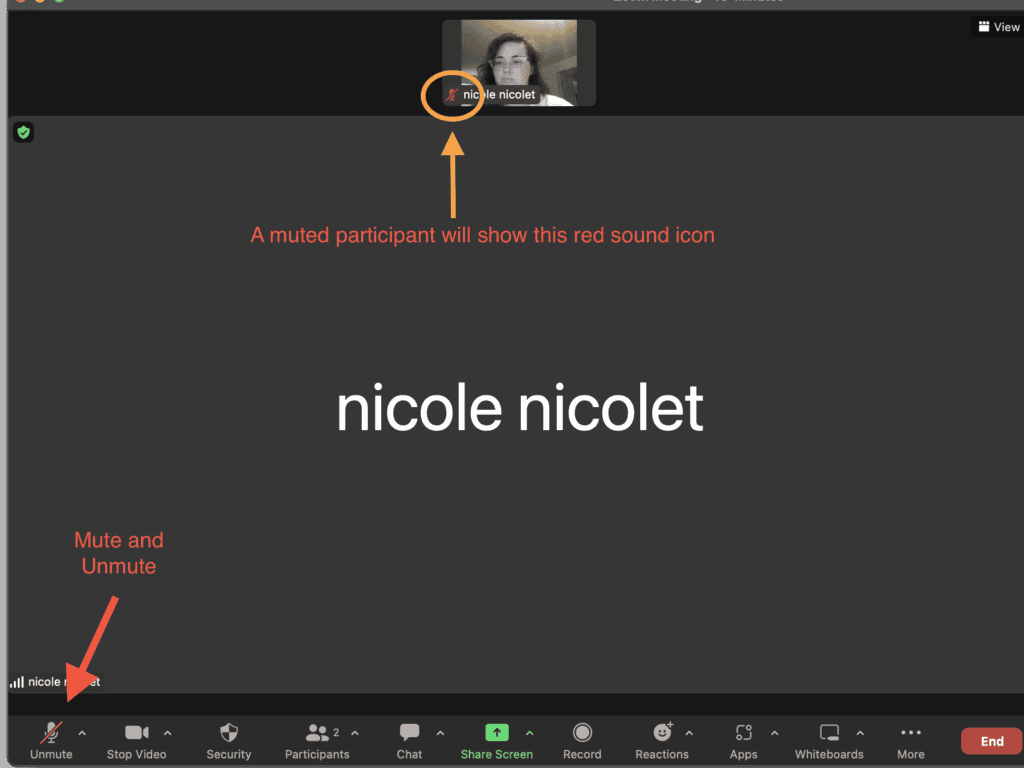
To mute yourself in the zoom mobile app on your mobile device, use these steps.
*Note that in mobile you may see an option to join audio a bit differently “To hear others please join audio”. You will have the options of “Wifi or Cellular Data” or “No Audio”. Select “wifi or cellular data”.
Otherwise, you won’t be able to hear any other participants, or the host.
- To mute yourself on your mobile device, if you are unable to see icons at the bottom of your screen, click the center of your screen for the icons to appear (these icons will disappear and reappear by default).
- After you are able to see the icons, click on the microphone icon to mute and unmute. When muted, the slash will appear through the icon. This is the opposite for when it is unmuted and active.
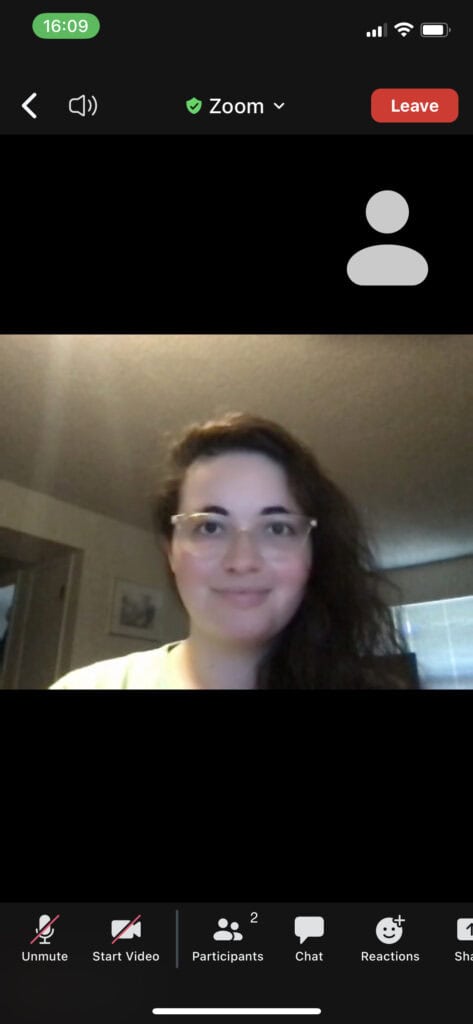
Similar Posts
What Skills Does a Digital Copywriter Need in 2023?
5 Podcasts That Will Help You Grow Your Blog Fast
The Only Legal Templates You Will Ever Need For Your Website and Business
How To Mute Participants
Now, if you have ever hosted a Zoom meeting, I’m sure you’re familiar with how annoying it can be to have twenty people unmuted, trying to talk at the same time.
My partner had this struggle daily when he was teaching his students. You can imagine trying to deal with dozens of kids who have the background noise of their entire house playing in the speaker.
It becomes very distracting and time-consuming. So, to avoid this hassle, it is often best to unmute other participants and avoid this from the beginning. You can choose to mute everyone using the “mute all” button, or you can choose to mute individual participants.
By default, most individuals will have their microphone already muted prior to joining any online meetings. But, not everyone is this way.
As the meeting host, it is also your responsibility to make sure that any settings are adjusted to allow participants to speak when they need to speak. However, you may have a specific participant that you need to mute during your video conference, and there are ways that you can do this.
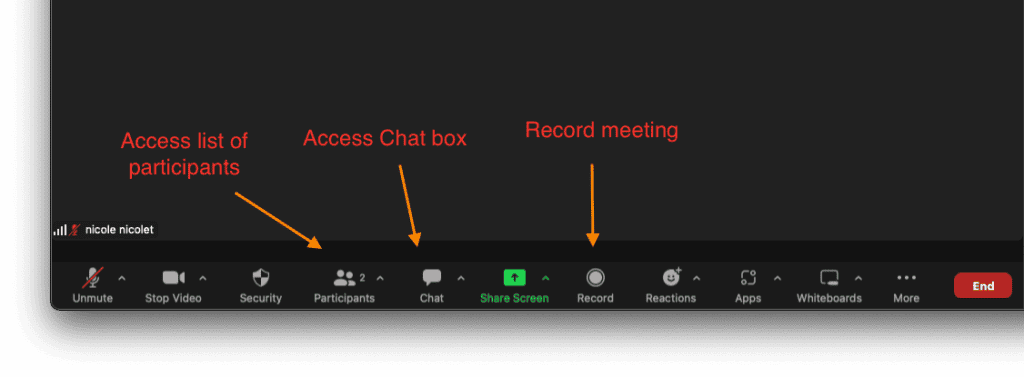
To mute a specific participant, follow the below steps.
- Locate and click on the participants button at the bottom toolbar
- Once the list of participants appears, locate the participant’s name you want to mute, and hover over their name. You should see a “mute/unmute” option, and a “more” option.
- Select the mute option.
To mute all participants, follow these steps.
- Again, locate and open up the participants list.
- Towards the bottom of this list you will see and option to “invite”, “mute all”, and a “more” button.
- Select the “mute all” button.
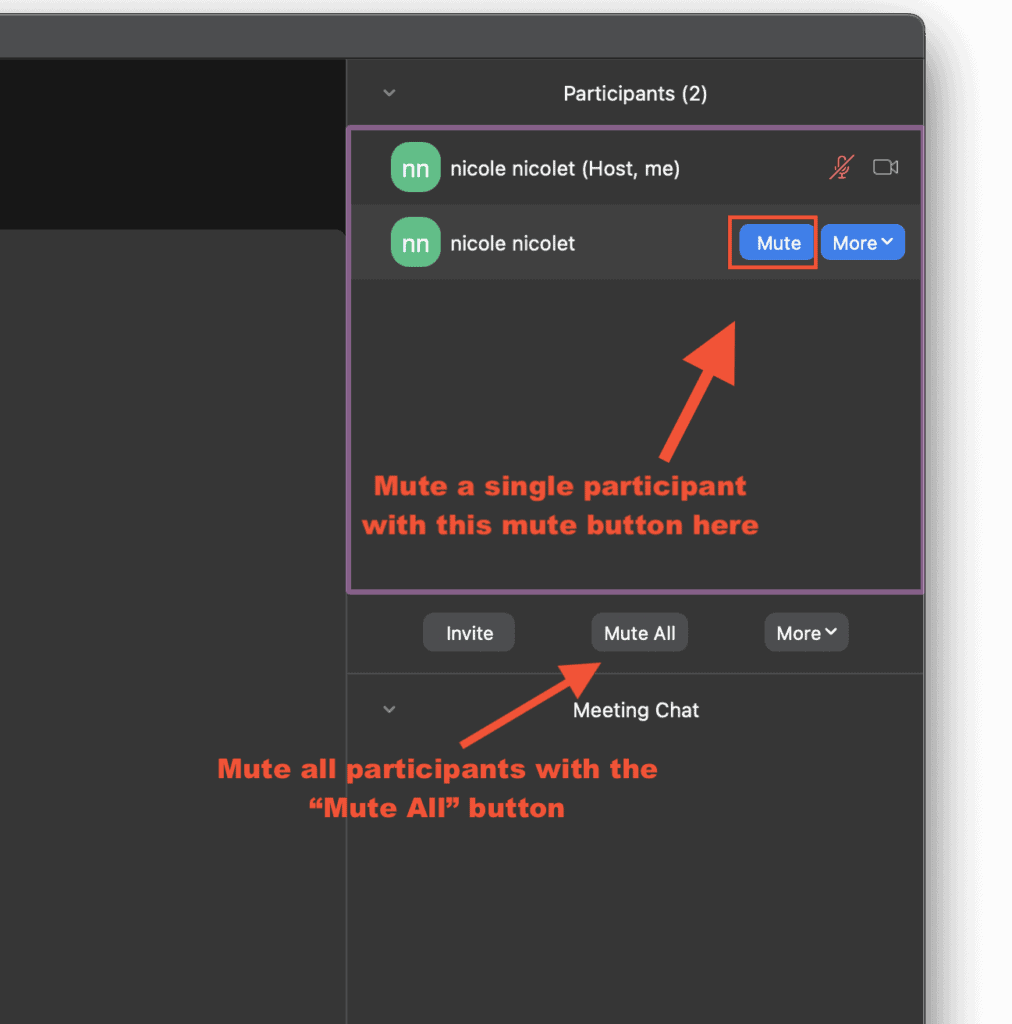
Adjusting Zoom Audio Settings And Using External Microphones And Webcams
For those who use zoom for their work, business, or just want to up their online presence during a zoom call, adding a more professional microphone can be a game changer.
When it comes to adjusting the audio settings after adding your own microphone, it can be a bit tricky at first.
But, first, let’s just look at how to adjust the overall audio settings.
Your computer audio may vary slightly depending on if you are using a Windows PC, or a MAC. Regardless, you will want to check to make sure your computer’s audio is first set to allow Zoom access to your microphone and camera if you haven’t already.
Adjusting Audio Settings
After you have allowed zoom to access your audio and video, open up the zoom settings and locate the ‘audio’ tab under ‘video’ and ‘general’. From here, you will see a speaker icon under the Speaker section. In this section you will be able to allow zoom to either use the computer speakers, or another audio output of your choice.
In the ‘speaker’ section, you will also be able to adjust the computer volume if you need to as well using the output volume slider. After choosing your speaker, you will want to select your microphone.
If you have your own microphone, you will need to change the microphone option in the dropdown menu, and adjust any of the other customizable volume options. Otherwise, Zoom will automatically choose your systems default.
Adjusting video settings
After you have adjusted your audio settings, you will need to change your video settings.
Under the video tab in zoom settings, there is a dropdown menu under the ‘camera’ heading. This is where you will select which camera you want to use. And under this menu you can choose to adjust some of the other minor settings for better performance, or better appearance. Just be mindful that if you typically have a slow internet connection, these settings may affect your performance.
Thank you for the visuals on how to mute participants in my Zoom meetings. This information is going to come in quite handy during my next meeting – especially for the folks who have too much noise in the background!
Glad you found it helpful!