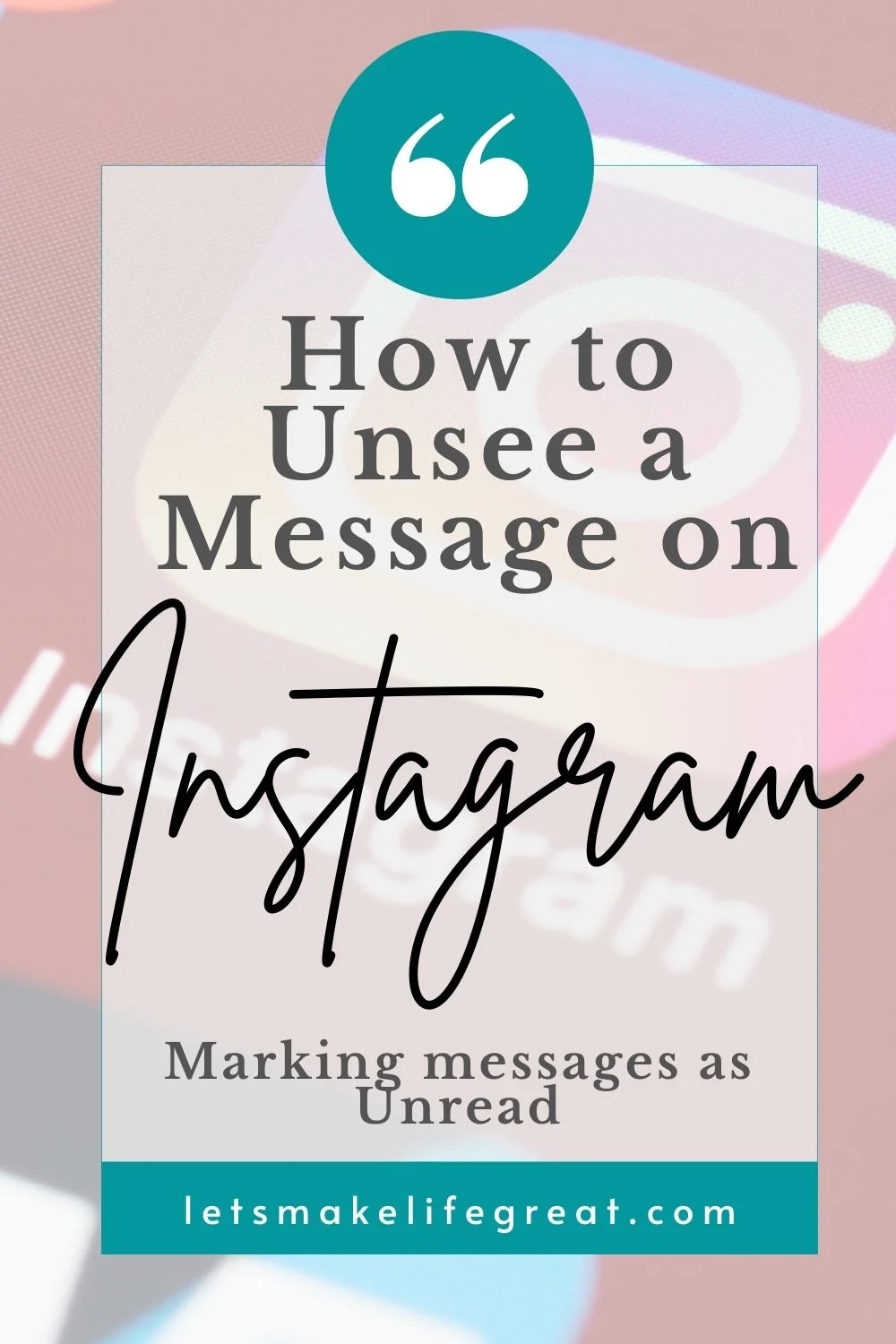
Instagram’s Direct Messages (DMs) have become an integral part of our online interactions, allowing Instagram users to communicate through text messages, photos, and even videos. However, there may be times when you wish to “unsee” a message you’ve received on Instagram for personal reasons or privacy concerns. Keep reading to find out how!
Understanding Instagram Message Types
Instagram offers different types of messages, including Direct Messages (DMs), and message requests. These messages can come from a personal account, business account, creator account, or professional account. You may also receive messages from private accounts and corporate accounts.
These messages can come in the form of text, audio, photos, video, stickers, links, story mentions, and more.
How to Find Unread Instagram Messages or New Messages
Regardless of why you might want to unread a message on Instagram, it shouldn’t be too difficult to change this. Some common reasons include reminding yourself to answer a message when you have time or avoiding the ‘seen receipt’.
To find your new messages or unread messages, go to the top right corner of the screen, on your mobile device and click on the message bubble icon. If you have a new message or notification, a red bubble with a number will appear.
Once you are in your message center of the Instagram app, you will see 4 tab buttons with “primary”, “general”, “channels”, and “requests”. These tabs will allow you to locate your different types of messages. When your messages are unseen, they will appear with a blue circle.
When a message is unseen, the ‘seen receipt’ will still appear for the sender, but will show as ‘unread’ by the recipient. This method really only benefits the recipient and can act as a visual reminder to go back and respond to the message at a later time.
However, if you have sent something to an Instagram business account, or other personal accounts, and wish to undo this, you can go into your messages and ‘unsend’ whatever it is you sent. Unfortunately, this can’t undo any screenshots, shares, or forwarding that the recipient may have already done.
While I’m talking about business accounts for a second, it is important to optimize your account for the most traffic. So if you have stories that you really don’t want to lose after those 24 hours, you can use a ‘highlights‘ icon to save that story into different categories. If you want to save yourself the time of creating your own highlight icons and want to use some free ones, then you will want to read this post. Or you can sign up and get them sent straight to your inbox using the form below to grab your copy.
How to Unsee, or Unsend Old and New Instagram Messages
The first couple of methods work best for business account users. So, if you have multiple profiles, make sure you’re logged into the correct one that you need to make changes to: either your private account or your business profile
Method 1: Using The Unread Feature (in-app solution)
The simplest way to unread Instagram DMs is by using the Instagram app.
- Open the Instagram app on your mobile device or web browser.
- Navigate to your Direct Messages by selecting the message bubble icon (located in the upper right corner on mobile or the top-right corner of the mobile app).
- Locate the message you want unread from the sender.
- You can slide the message box from right to left and select ‘unread’ (the other option will say ‘general’).
- Or, you can select the three-dot icon at the top right of the app, hit ‘select chats’, select the message you want unread, locate the ‘more’ option at the bottom left of the app, and three options will appear. Select the ‘Mark as Unread’ option.
- Select “Unsend” or “Unsee” from the options that appear.
This method works for both iOS and Android devices, as well as the desktop version of Instagram.
Method 2: Using Instagram’s Unsend Feature
Open Instagram and go to your Direct Messages.
- In the general inbox, find the recipient of the messages you want to unsend.
- Select the recipient, and find the message you want unsent. Long-hold that message until a menu appears.
- This menu will contain an ‘Unsend’ option down at the bottom.
- Once you have selected this option, the message will disappear completely for both the sender and any and all recipients.
Similar to when you choose to unread a message, if any recipients have already screenshotted, forwarded, or otherwise shared the content, choosing to unsend the message will not remove or delete those actions.
Related Posts You Will Want To Read
- Beautiful Autumn Facebook Cover Photos (Free Templates)
- What Skills Does a Digital Copywriter Need in 2023?
- 5 Podcasts That Will Help You Grow Your Blog Fast
- 100 Best Songs For Instagram Stories + Trending Music 2023
- How To Unsee A Message On Instagram – Mark Messages Unread
- Facebook – How To See Who I Am Following
Method 3: Utilizing Instagram’s Restrict Option
This method works great for personal accounts, but can also work for business accounts as well. If you want to keep your messages but avoid the seen notifications, you can use Instagram’s Restrict mode. This restrict mode also works great if you want to continue following an account (creator account, professional account, or even a friend’s social media account), but want to limit how much of their content you are seeing.
- Open the message conversation.
- Tap the sender’s profile picture, or name, at the top of the screen.
- Select the hamburger icon (three horizontal lines), and a menu will appear.
- Choose “Restrict”, or any of the other options you wish to use.
- The sender won’t be notified when you’ve read the message.
Important Note:
Instagram has been continuously updating its platform, so the exact steps, features, methods, and options may change over time. It’s best to ensure you’re using the latest version with new Instagram updates so you can access the most up-to-date functions.
Want to see the top 100 songs to use for your Instagram story?
- “Good As Hell” by Lizzo
- “Bad Buy” by Billie Eilish
- “Levitating” by Dua Lipa
- “7 Rings” by Ariana Grande
- “Watermelon Sugar” by Harry Styles
- ….
See the rest of the list in 100 Best Songs For Instagram Stories + Trending Music 2023.
Most Frequently Asked Questions:
There are different ways to unsee a message on Instagram, whether you’re using the mobile app or the web browser version. Instagram offers features like ‘Mark as Unread’, ‘Unsend’, and ‘Restrict mode’ to help you manage your messages. Remember that maintaining your privacy and controlling your interactions on social media platforms is important for your safety, and also to keep your business account protected and maintain integrity. Thankfully, Instagram provides tools to assist with this.
In the future, Instagram may bring more unique features and options for managing your messages, but for now, these methods should help you maintain your privacy and control over your Instagram account. Whether you’re using Instagram for personal or professional reasons, the ability to manage your messages is a valuable feature that enhances your overall Instagram experience.
While I am currently only using Instagram for my blog, I find it helpful to know how to restrict some accounts, how to unsend messages, and how to prioritize my messages. This allows me to better protect my business account, because even though when I first opened up my account and started posting content, I would receive comments, and DMs from spam accounts, and accounts that I was tired of hearing from.
As a business owner and blogger, I have to not only protect my time but also my energy. So knowing how to manage my messages and conversations has greatly helped me to do exactly that.
1. What does the flag mean in the conversation toolbar?
The flag option is something that is available only to business accounts. This allows you to flag, or mark a conversation as a priority. You can learn more about flagging conversations in this post by Boost Me Up.
2. What is vanish mode, and how do I use it?
Vanish mode is an additional privacy option that allows users to send messages to other accounts with a private, or incognito type of interaction. When using vanish mode, messages sent in this mode can only be seen in vanish mode. Any messages that have been seen will disappear when vanish mode is turned off again. Similar to some of the messaging options available on Snapchat.
Learn more about vanish mode.