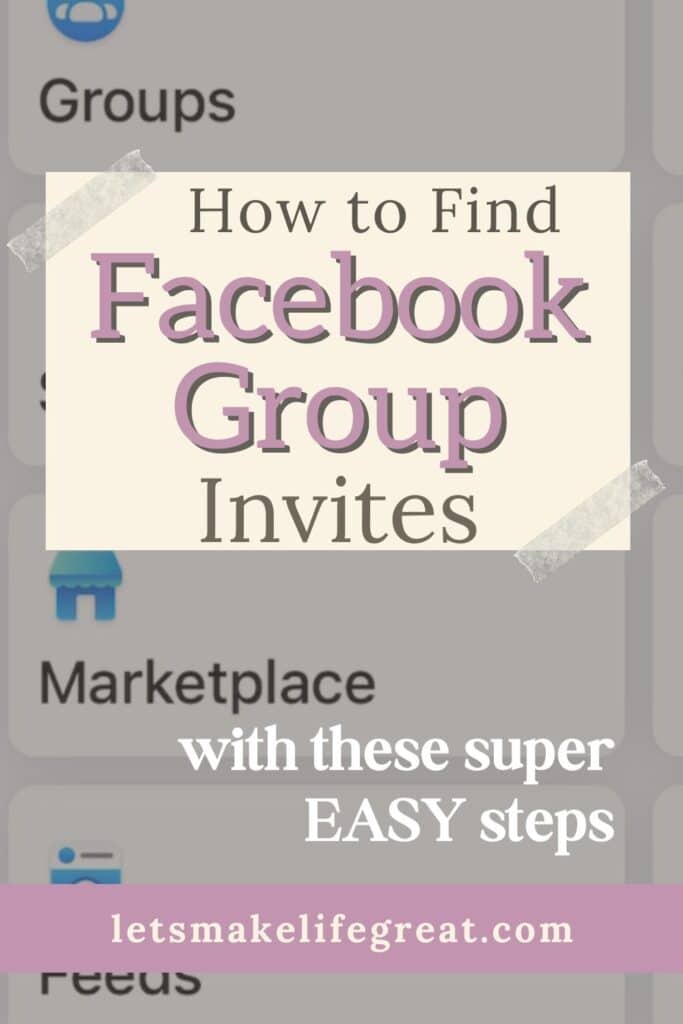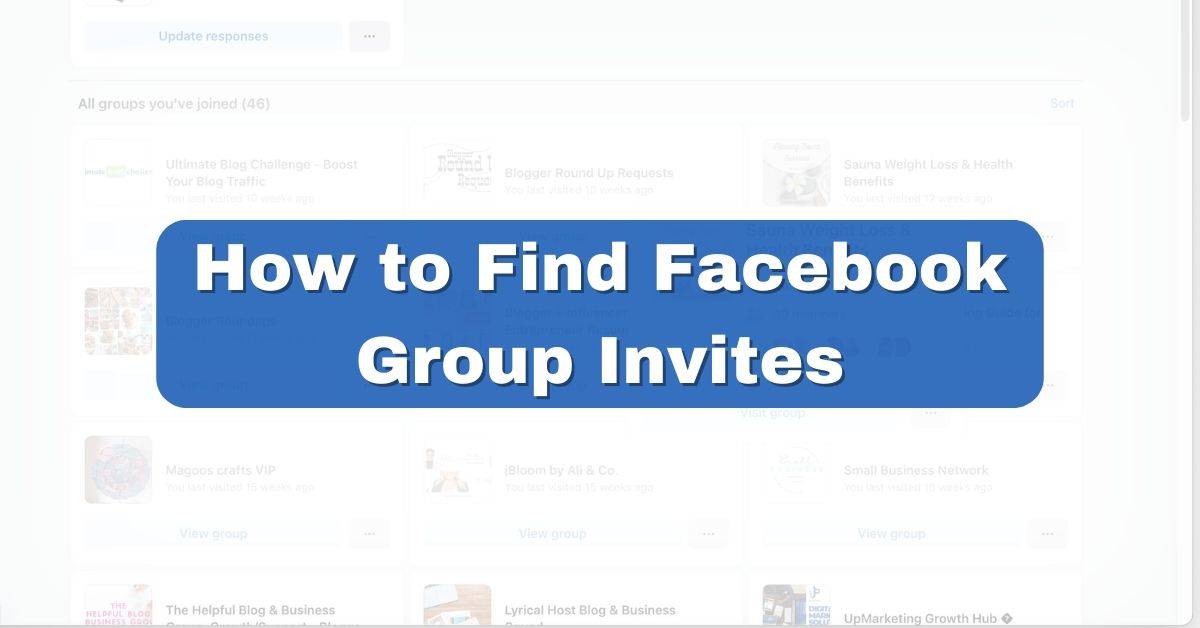
Facebook is the most popular social media platform, nearly 20 years old and counting, and during that time it has evolved into a diverse digital community.
And within that community of nearly 3 billion Facebook users, there are smaller communities called groups, created by its members.
These groups can be for organizations, business owners, educational purposes, shopping opportunities, and more. Each group can contain as few as 3-4 members, or can also contain millions of active users.
Facebook group admins can even send invitations to bring in new members of like-minded people to create the best Facebook group they can.
So if you’ve ever been part of a group, want to become part of a group, or are just trying to figure out where to find group invites on Facebook, I will show you how in this step-by-step guide.
Finding Group Invites on Mobile
If you’re like me, I like to use Facebook groups for my blog and business. But, those aren’t the only groups I’m in. There are some groups where I have had the opportunity to snag some great deals using coupon codes.
Whatever the reasons for joining a group or being invited to one, it’s important to know how to find that important group invitation.
Like most users, a mobile device is the most common way to navigate social media. So we’ll start with that. There are a couple of different ways to locate your group invites. If you haven’t already, open Facebook and log in to your Facebook account either on your mobile device or your desktop.
Method 1
The most common, and the easiest way to find group invites, or page invites, is to check your notifications from your Facebook app. However, for older invites, this isn’t always easy to do and ends up taking forever to find.
Method 2
The other method, but not as common, is to navigate to the ‘my groups’ section. You can follow these easy steps.
- Start with opening your Facebook app, or signing in on your device’s web browser.
- Once you’re logged in, navigate to the bottom of your screen and select the “Groups” icon in the middle. (Next to your profile picture)
- From here select the ‘gear icon’, then select ‘Invites’.
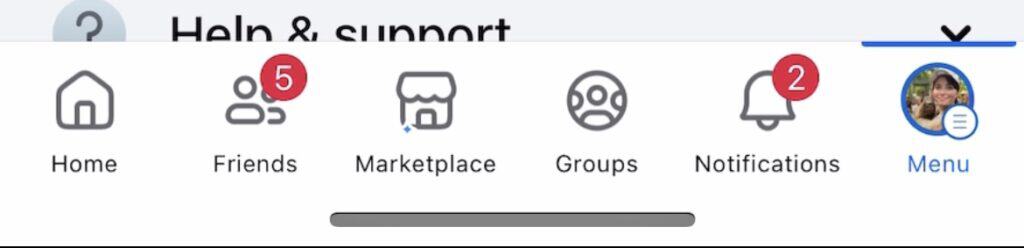
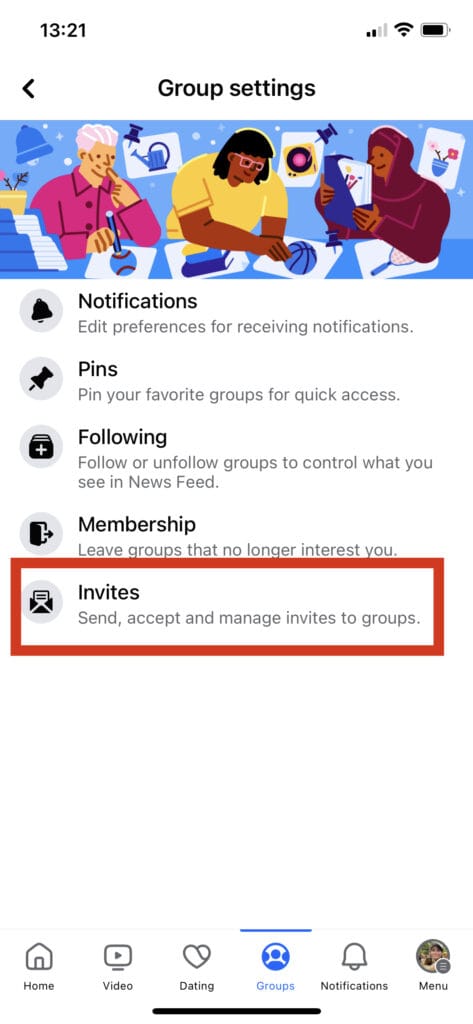
At this point, you can choose to send group invitations to your friends, or you can look for your own Facebook group invite. Not all groups allow group members to send invites to others. Usually, this restriction only occurs in private groups.
There are some other things you can do in the Group notification settings.
- Modify which notifications you see from your groups
- Which groups you want pinned at the top of your list
- Which groups you want to unfollow or follow
- Choose which groups to leave
- Invite friends or followers to your current groups using the invite button (may not be available for all groups)
The way you can find these group invites, or group settings is essentially the same. It will just look a little different and the navigation may look different, but the process should be almost the same.
If you have a hard time seeing Facebook on your phone, you can stream your phone to your Roku device.
Troubleshooting: If for some reason you can’t find your “Group” icon on your mobile device, it may be you need to adjust your settings. To fix this, navigate to your profile, select the settings (gear icon), scroll down until you find the “Navigation Bar” then select, and choose the “Customize the bar” option. At this point, you will see all of the icons that show up at the very bottom of your mobile app. If you notice that your “Groups” option is not set to either ‘Auto’, or ‘Pinned’, then you will change it to either one of those.
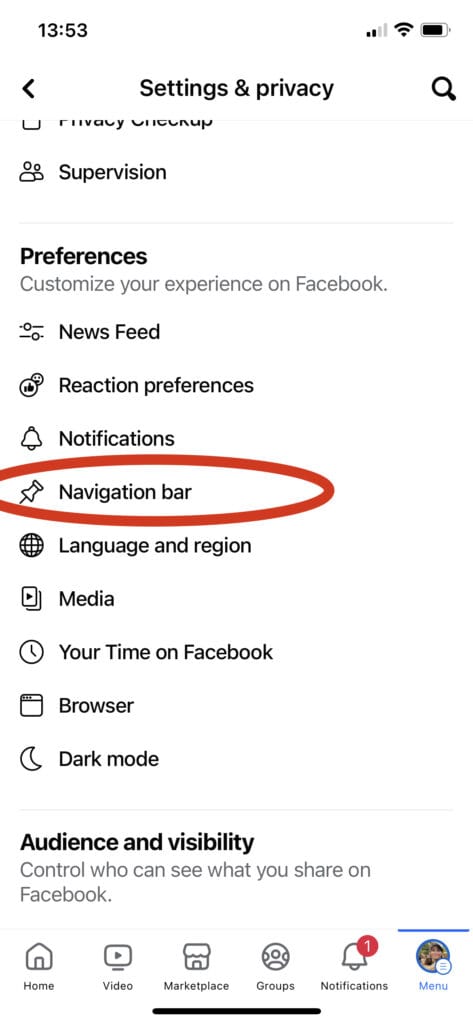
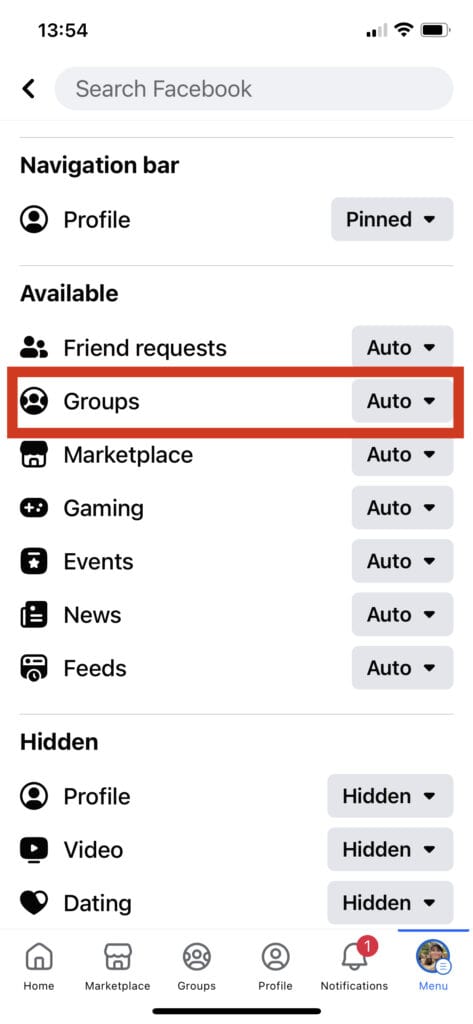
Related Posts You Will Want To Read
- Beautiful Autumn Facebook Cover Photos (Free Templates)
- What Skills Does a Digital Copywriter Need in 2023?
- 5 Podcasts That Will Help You Grow Your Blog Fast
- 100 Best Songs For Instagram Stories + Trending Music 2023
- How To Unsee A Message On Instagram – Mark Messages Unread
- Facebook – How To See Who I Am Following
You can also play around with your settings while you are here and adjust it to how you want your mobile app to be set up. For example, if you no longer wish to see your news feed icon, you can remove this from your bottom bar.
Using the Search Bar
The search bar is also a great way to find a particular group and any invites you may have been sent. It’s also the best way for you to find new groups to join, or to locate specific or related posts from your currently joined groups.
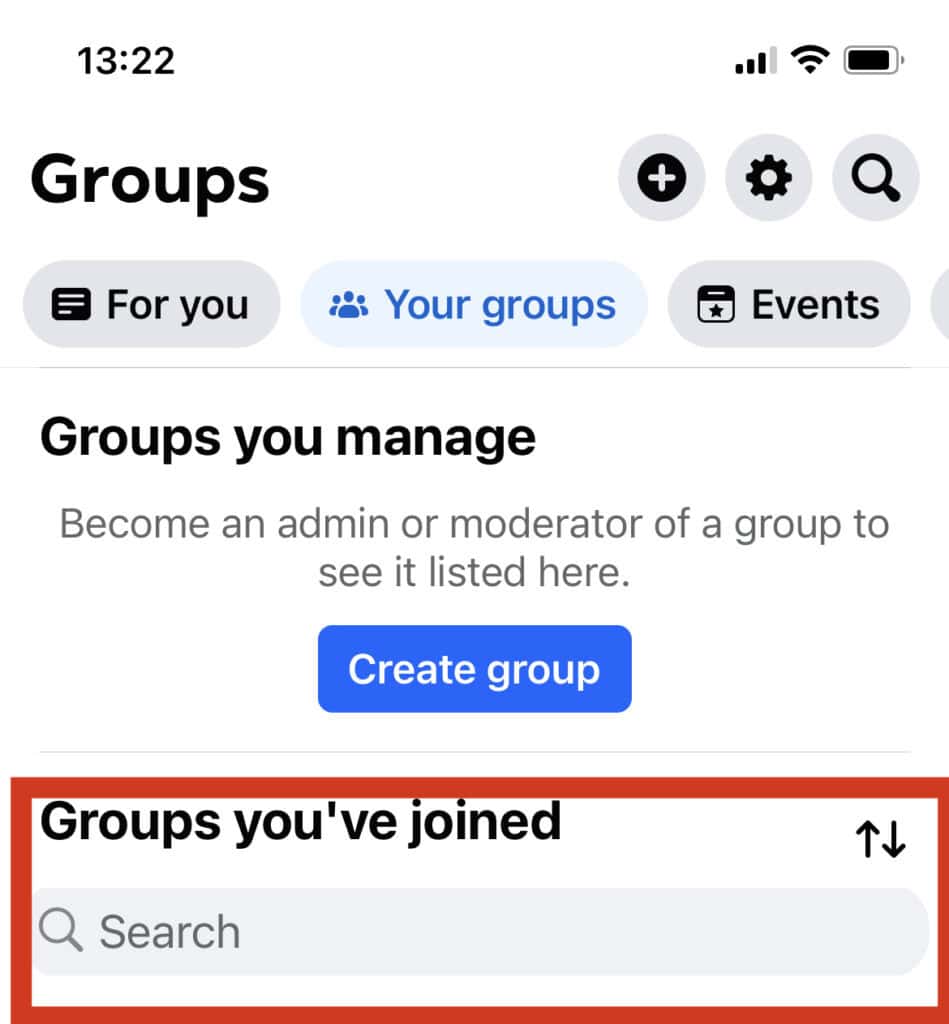
Using the search bar can also help you find groups of similar interests by using different keywords, or if you know exactly what group you are looking for you can enter the group’s name exactly. You are likely to find a decent variety of public groups and private groups for almost any purpose.
If you are still having trouble finding your invite from the invitation options I listed, make sure you are signed in to the correct account, or that the invitation was actually sent to the correct account. Otherwise, you may have to contact the Facebook help center to troubleshoot any technical issues.