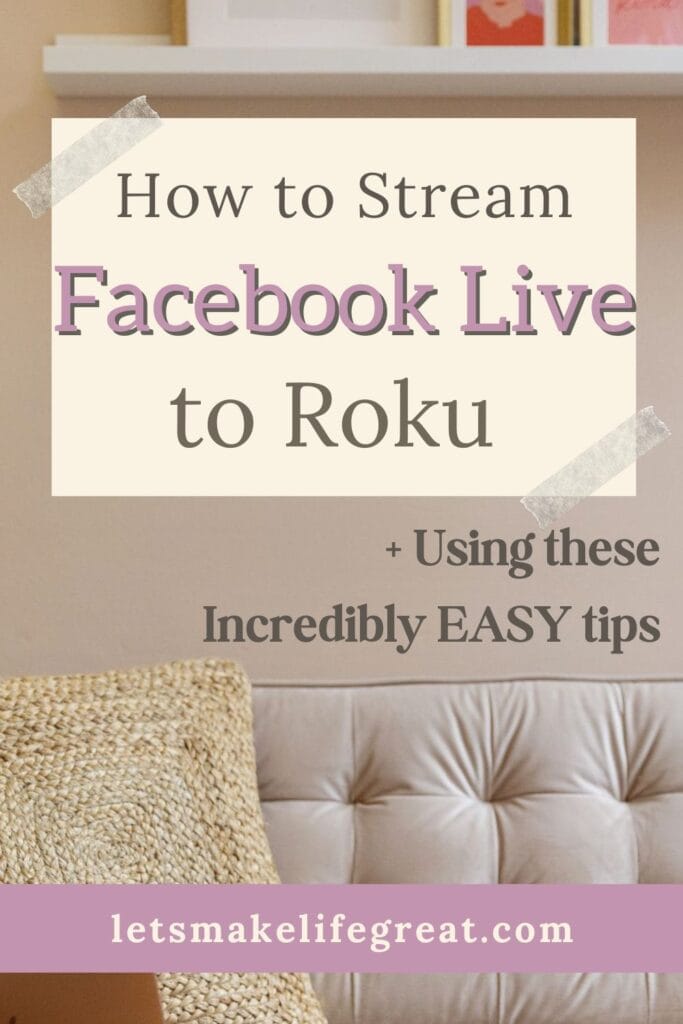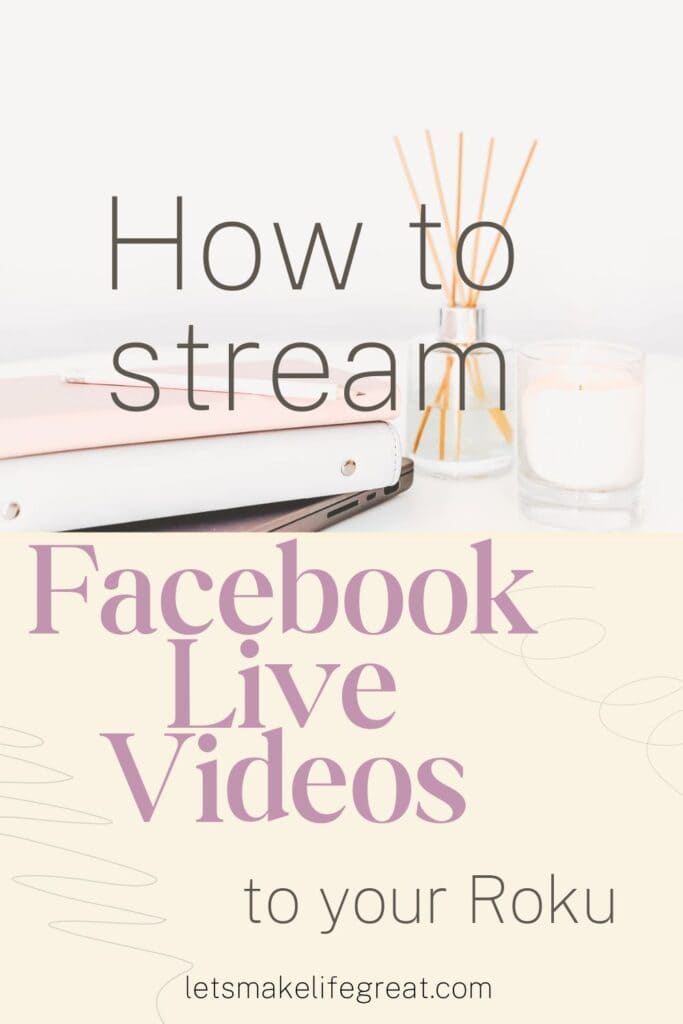This post may contain affiliate links, meaning I may receive a commission if you purchase through my links. I only recommend products I have personally tested or have thoroughly researched. All opinions are my own. Please read the full disclosure for more information.
Do you enjoy watching Facebook Live videos on your mobile device but wish you could enjoy them on your big screen? Thankfully, you can stream Facebook Live on your Roku device, allowing you to enjoy live events and videos on your TV without the hassle.
There are many reasons to stream online content to a larger screen, including poor vision, a desire to share a stream with friends or family (like an event), or simply just to see a great video on ‘the big screen’. Regardless of your reasons, it’s pretty simple to stream Facebook Live videos to your Roku.
In this blog post, I will guide you through the different methods of streaming Facebook Live on your Roku, and by the end, you’ll be enjoying live streams and Facebook videos on a bigger screen!
Is there a Facebook App on Roku?
Unfortunately, there is no Facebook ‘official application’ available on Roku. And it doesn’t look like there is any plan for one to be made. There could be many reasons why, including Facebook wanting to keep its users on the platform, difficulty with technical carryover, or even a lack of demand.
And, given that Facebook has nearly 3 billion users, you would think that there would be an official app for such a popular streaming device like Roku.
However, there is a workaround for this where you can still use a Roku device like the Roku Stick, Roku Express, or a Roku TV if you have one.
So don’t worry about finding the ‘Facebook’ app on the Roku channel store, because there is none.
Thankfully, there are still a few ways to stream or watch Facebook videos with your Roku! Here’s how.
Method 1: Screen Mirroring Option with Mobile Devices (Apple or Android)
If you prefer a different streaming service, or if you want to cast your Facebook Live stream from your mobile device, you can use screen mirroring. This method is compatible with both Android and iOS devices and is fairly simple since it doesn’t require any extra wires or lengthy steps.
For Android Devices:
- Make sure your Roku device and Android phone are on the same local network (wifi network).
- Go to your Android phone’s settings and access the “Screen Mirroring” or “Cast Screen” option (this may vary depending on your device, or version).
- Select your Roku device from the list of “nearby devices” on your phone screen.
- Your Android device’s screen will now be mirrored on your TV, allowing you to open the Facebook app and stream Facebook Live videos on your big screen.
For iOS Devices:
Check that your Roku device and iOS device are connected to the same Wi-Fi network.
On your iOS device, access the Control Center by swiping down from the top right corner of the screen (on newer models).
Tap “Screen Mirroring” and select your Roku device from the list.
Open the Facebook app and start streaming Facebook Live videos on your TV.
If you have an Apple TV, the process to stream Facebook Live videos is the same as for IOS devices.
Trouble Shoot: If you’re having difficulties with screen mirroring to your Roku device, make sure on your Roku’s settings under System > Screen Mirroring, that you are set to either “prompt” or “always allow”. Otherwise, you will be unable to connect your mobile device to your Roku device.
If you follow specific accounts on Facebook but aren’t sure how to find them, you can check here to see who I am following.
Method 2: Using HDMI Cable or Digital AV Adapter
Another effective way to stream Facebook Live on your TV is by using an HDMI cable or a Digital AV adapter, depending on your mobile device. This method can work for both Android and iOS devices and provides a wired connection for high-quality streaming. You can also use a desktop or laptop and connect an HDMI cable to mirror the screen.
This method doesn’t really require a Roku device, just an HDMI port on your TV.
Connect one end of the HDMI cable or Digital AV adapter to your mobile device’s port, or your laptop/desktop HDMI port or adapter.
Connect the other end of the cable to an available HDMI port on your TV’s HDMI port.
Ensure your TV input is set to the correct HDMI input.Open the Facebook app on your mobile device or computer, open your Facebook app and your TV should mirror your device.
If you do not have the proper adapter for your mobile device, computer, or an HDMI cable to.
Need an HDMI adapter for your phone?
Iphone HDMI Adapter (lightening to HDMI)
Iphone/Android HDMI Adapter (USB-C to HDMI)
Android/Samsung HDMI Adapter (Micro USB to HDMI)
So, while screen mirroring is one of the easier methods, it may not be suitable for everyone. But, if you have an HDMI port – which is required in most cases to use your Roku device anyway – then you can use the simpler method of using cables (like an HDMI cable and the necessary adapters).
Related Posts You Will Want To Read
- Beautiful Autumn Facebook Cover Photos (Free Templates)
- What Skills Does a Digital Copywriter Need in 2023?
- 5 Podcasts That Will Help You Grow Your Blog Fast
- 100 Best Songs For Instagram Stories + Trending Music 2023
- How To Unsee A Message On Instagram – Mark Messages Unread
- Facebook – How To See Who I Am Following
Alternatives to a Roku Device
If you don’t have a Roku, you can use an Amazon Fire TV or Google Chromecast for screen mirroring. Not all mobile devices support screen mirroring, so check your phone settings before buying a new streaming device.
While you can’t get Facebook on Roku, you can find it on Amazon Fire TV. Just head to the Amazon app store or search Google to download the Facebook app onto your Fire TV.
If you love to stay up to date with your Facebook account, you’ll love these easy to use, free Autumn Cover Photos.